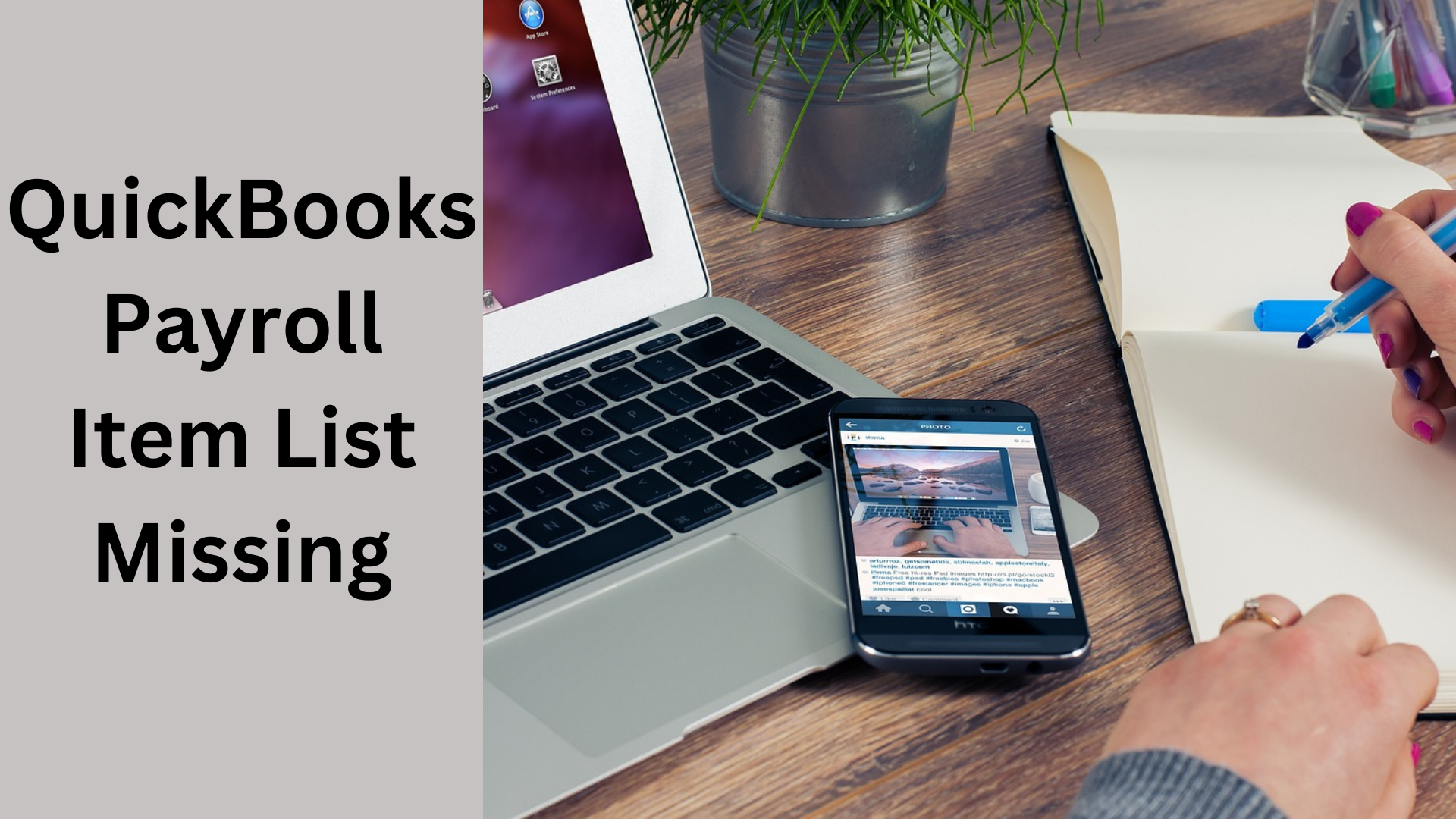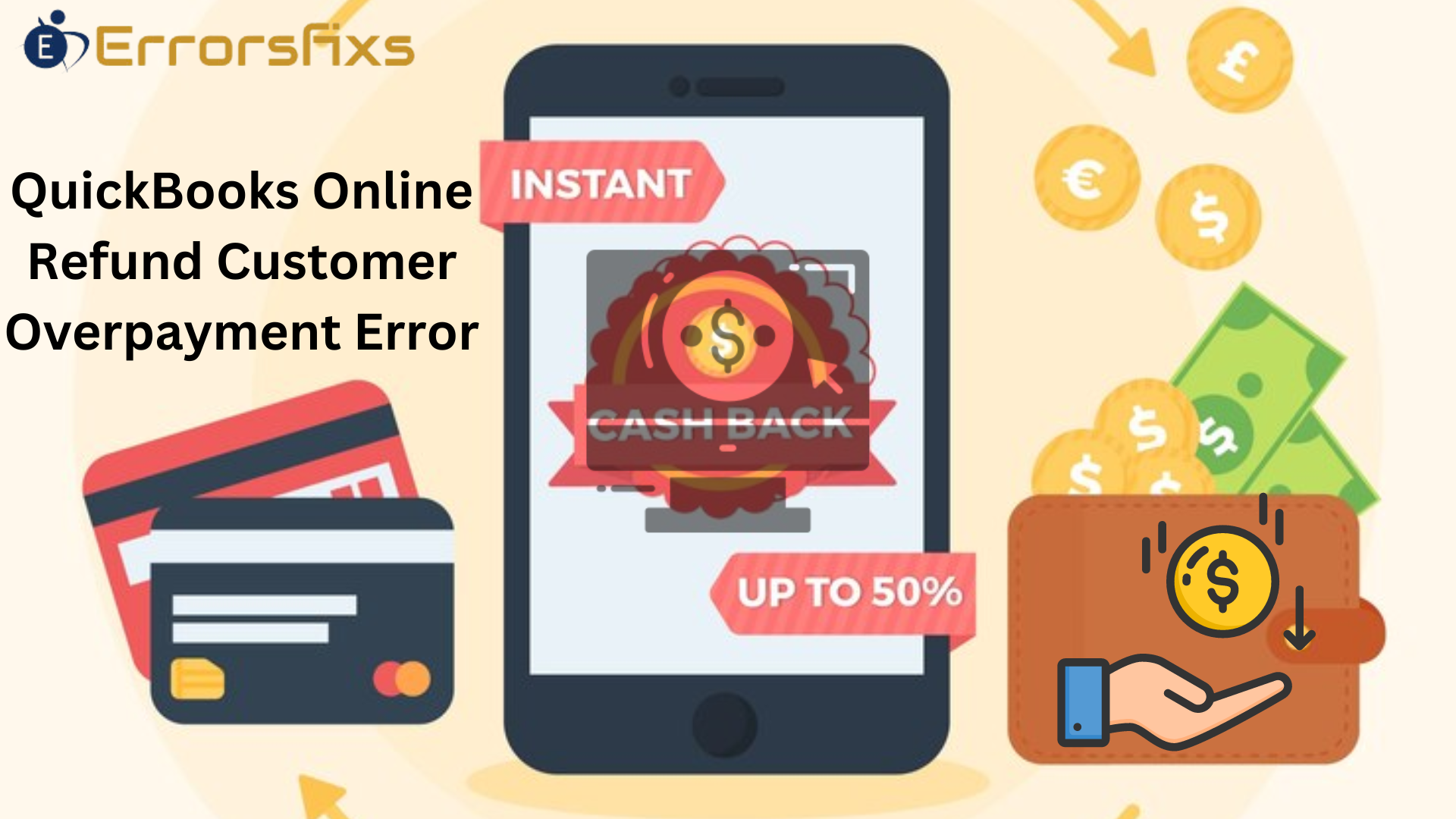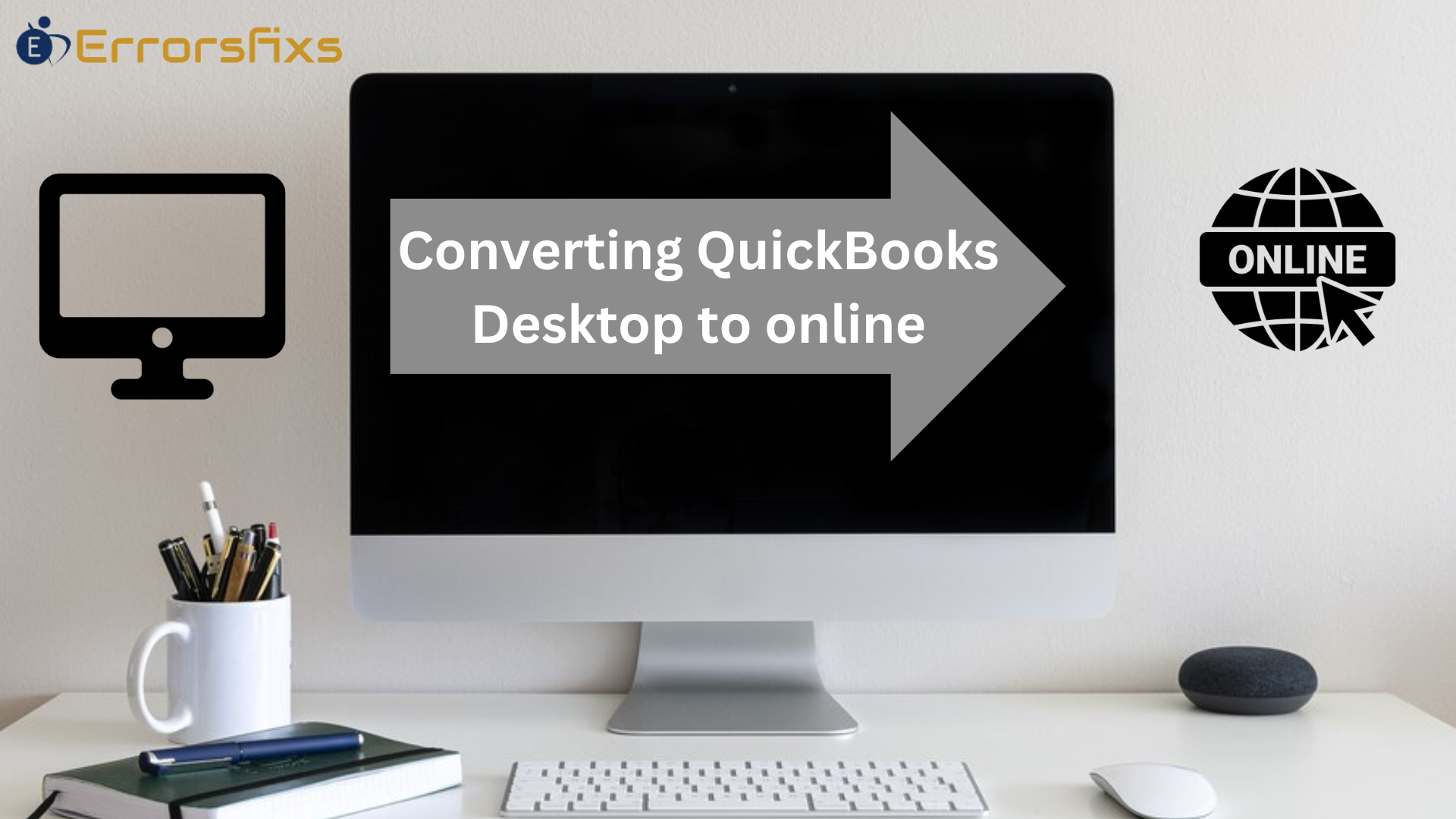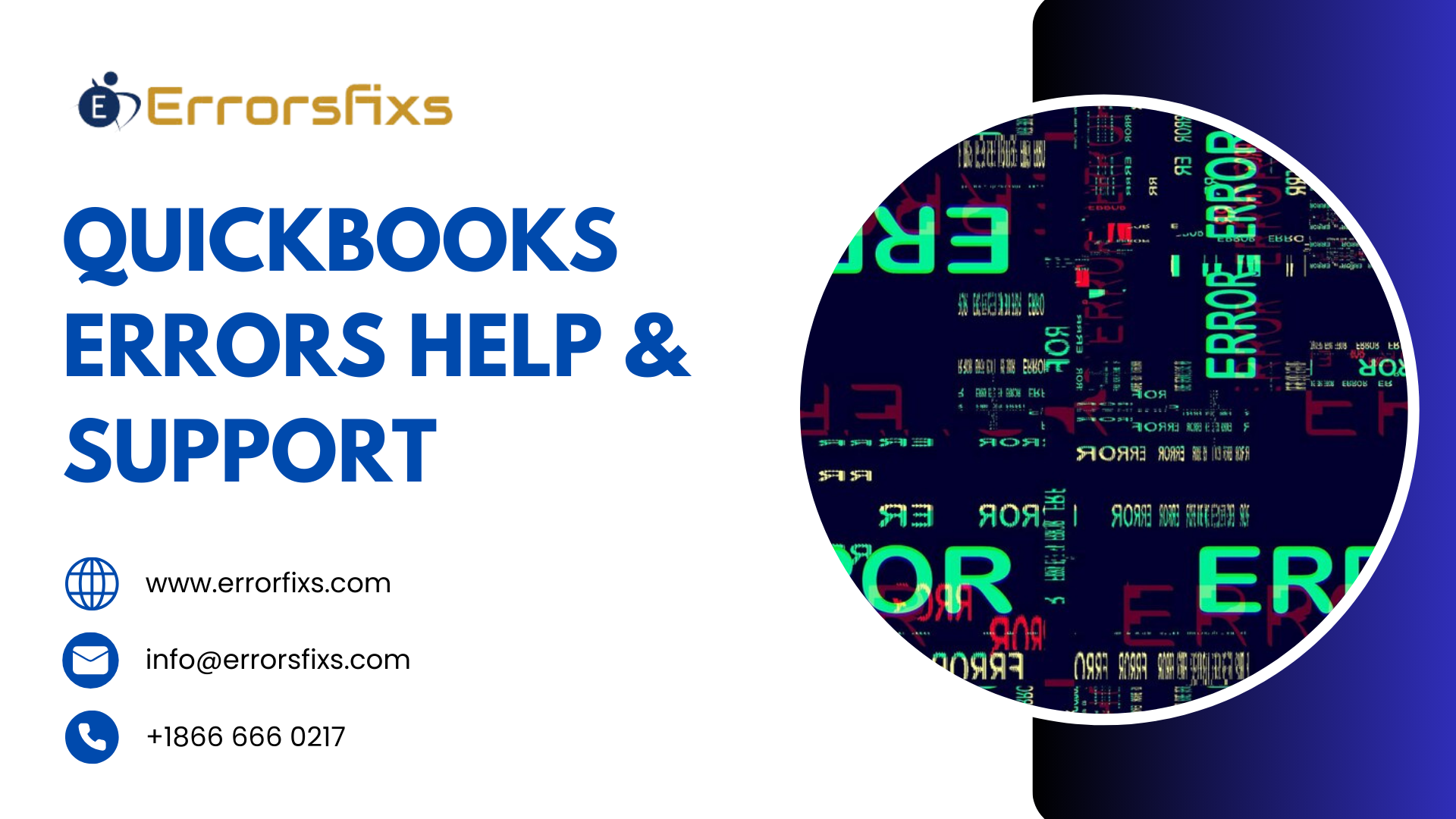In QuickBooks, the Payroll Item List plays a crucial role in managing payroll for businesses. Let’s examine what it is and its significance.
What Is the Payroll Item List?
The Payroll Item List is a comprehensive record of various payroll-related items within QuickBooks. These items impact both payroll calculations and company expenses related to payroll. Here are the key types of payroll items:
- Pay Types: These include regular wages, overtime, bonuses, and commissions.
- Deductions: These represent withholdings such as taxes, insurance premiums, and retirement contributions.
- Contributions: Employer-paid expenses like health insurance, retirement contributions, and other benefits.
- Other Taxes: Items related to specific tax obligations.
Importance of the Payroll Item List
- Accurate Payroll Calculations: Each payroll transaction in QuickBooks is expressed in terms of a payroll item. When you create paychecks, withholding payments, or adjustments, these items come into play. By maintaining an accurate item list, you ensure precise calculations for employee wages and taxes.
- Year-to-Date Tracking: QuickBooks tracks year-to-date wage and tax amounts for each employee using payroll items. This historical data is essential for tax reporting, compliance, and financial planning.
- Efficient Setup: QuickBooks provides guidance for setting up critical payroll items like compensation and benefits. Properly configuring these items ensures smooth payroll processing.
- Centralized Management: The Payroll Item List allows you to manage pay types, deductions, and contributions in one place. Instead of editing each employee’s profile individually, you can handle items collectively.
How to Work with Payroll Items
Adding Payroll Items
- Navigate to Payroll and select Employees
- Click Edit payroll items
- Choose the appropriate type (pay type, deduction, or contribution)
- Assign the item to employees and set up details
- Save your changes.
Editing and Removing Items
- Access the Payroll Item List under Payroll > Employees > Edit payroll items
- Edit details for individual employees or multiple employees at once
- Adjust names, amounts, or limits as needed
- To remove an item, unassign it from employees.
In short, the Payroll Item List streamlines payroll management, ensures accuracy, and simplifies employee setup. By understanding its significance, businesses can efficiently handle payroll processes in QuickBooks.
Understanding the Issue: Missing Payroll Item List in QuickBooks
QuickBooks is a powerful accounting software widely used by businesses for managing finances, including payroll. However, encountering a missing payroll item list can disrupt payroll processes and create challenges for bookkeepers and users. Let’s explore this issue in detail:
The Problem:
When you navigate to the payroll item list, you might find it unexpectedly absent. Even after searching under menus like “Lists” or “Employees,” the payroll item list remains elusive. This situation can be frustrating and hinder efficient payroll management.
Impact on User Experience:
- Payroll Accuracy: The payroll item list contains critical elements that influence payroll calculations. Without access to this list, accurate wage calculations, tax withholdings, and other payroll-related tasks become difficult. Errors may occur due to manual adjustments or guesswork.
- Employee Setup and Maintenance: The missing item list affects employee setup. Bookkeepers rely on payroll items to define pay types, deductions, and contributions for each employee. Without these items, setting up new employees or modifying existing profiles becomes cumbersome.
- Year-to-Date Tracking: Payroll items allow tracking of year-to-date wages and taxes for each employee. Missing items disrupt historical data, impacting tax reporting and compliance.
- Efficiency: Bookkeepers spend extra time searching for missing items, affecting overall efficiency. Streamlined payroll management relies on easy access to the item list.
Resolving the Issue:
If you encounter a missing payroll item list, follow these steps:
- Verify Payroll Features:
- Go to Preferences in QuickBooks.
- Select Payroll & Employees | Company Preferences.
- Ensure that Full Control is turned on.
- Activate payroll settings to enable the item list.
- Check Data File:
- Verify your QuickBooks data file for any issues.
- Perform a Verify and Rebuild to ensure data integrity.
- Use the Payroll Setup Tool:
- Navigate to Employees and click on Payroll Setup.
- This multi-screen tool assists in configuring employee details, benefits, taxes, and deductions.
Resolving the missing payroll item list issue promptly ensures smooth payroll processing and accurate financial records. If the issue continues, think about getting help from a specialist.
However, the payroll item list is the backbone of efficient payroll management in QuickBooks. Addressing missing items promptly enhances user experience and ensures payroll accuracy.
Common Reasons for the Issue
Let’s explore the common reasons why the payroll item list might be missing in QuickBooks. This issue can significantly impact user experience and payroll management. Here are some potential causes:
- Incorrect Payroll Setup:
- One of the most common reasons for the missing payroll item list is an incorrect payroll setup.
- Make sure that your QuickBooks payroll items, tax rates, and employee deductions are configured correctly.
- Incorrectly configured items can lead to discrepancies and missing entries.
- Software Glitches or Bugs:
- Software defects or malfunctions can occasionally result in unexpected behaviour.
- Make sure QuickBooks you are using is of the most recent version. If not, consider updating to the most recent version.
- Check for any known issues related to payroll item lists and apply relevant patches or updates.
- Outdated Software Versions:
- Using outdated software versions may result in missing features or unexpected behavior.
- Regularly update QuickBooks to benefit from bug fixes, security enhancements, and feature improvements.
- Verify that your version supports payroll item lists and consider upgrading if needed.
- Payroll Item Mapping Issues:
- Incorrect mapping of payroll items to the appropriate liability accounts can lead to missing items.
- Review the mapping settings and ensure that each item is correctly associated with the relevant account.
Addressing these issues promptly ensures smooth payroll processing and accurate financial records. If you encounter the missing payroll item list, consider checking these factors to resolve the issue.
Preventive Measures to Avoid Missing Payroll Item List
- Regular Software Updates:
- Keep QuickBooks up-to-date by installing the latest software updates.
- Updates often include bug fixes, security enhancements, and improvements related to payroll features.
- Check for updates frequently, and implement them right away.
- Correct Payroll Setup:
- Accurate setup of payroll items is crucial. Ensure that you:
- Define pay types (wages, bonuses, commissions) correctly.
- Set up deductions (taxes, insurance premiums) accurately.
- Configure contributions (benefits, retirement plans) properly.
- Double-check the mapping of payroll items to the correct accounts.
- Accurate setup of payroll items is crucial. Ensure that you:
- Review Payroll Item List:
- Periodically review your payroll item list.
- Verify that all necessary items are present and active.
- Remove any unused or obsolete items to declutter the list.
- Backup Your Data:
- To avoid data loss, regularly backup your QuickBooks data.
- Backups ensure that you can restore your payroll item list if any issues arise.
- Run Payroll Reports:
- Generate payroll reports to monitor payroll-related data.
- Reports provide insights into employee wages, tax withholdings, and year-to-date amounts.
- Use these reports to cross-check your payroll item list.
Step-by-Step Guide: Resolving the Missing Payroll Item List Issue in QuickBooks
- Verify Payroll Features:
- Open QuickBooks and go to the Preferences menu.
- Select Payroll & Employees | Company Preferences.
- Ensure that Full Control is turned on.
- Activate payroll settings to enable the item list.
- Check Data File Integrity:
- Sometimes, data file issues can cause missing payroll items.
- Go to File > Utilities > Verify Data.
- If any issues are detected, follow the prompts to fix them.
- After verification, close and reopen QuickBooks.
- Recreate Missing Paychecks and Direct Deposits:
- If the payroll information is still missing, recreate the affected paychecks and direct deposits:
- Navigate to Employees > Payroll Center.
- Click Pay Employees.
- Select the appropriate pay period.
- Re-enter the missing paychecks and direct deposits.
- Verify that the year-to-date totals are accurate.
- If the payroll information is still missing, recreate the affected paychecks and direct deposits:
- Review Historical Data:
- For paychecks issued in the previous year using the payroll service, ensure that historical data is correct.
- Accurate year-to-date totals are essential for tax reporting and compliance.
- Backup Your Data:
- To avoid data loss, regularly backup your QuickBooks data.
- Backups allow you to restore the payroll item list if needed.
- Run Payroll Reports:
- Generate payroll reports to cross-check data.
- Look for discrepancies or missing items.
- Use reports to verify employee wages, tax withholdings, and year-to-date amounts.
- Seek Professional Assistance (if needed):
- If the issue persists or requires advanced troubleshooting, consider consulting a QuickBooks expert.
- They can provide personalized guidance based on your specific situation.
Alternative Solutions for Persistent Missing Payroll Item List Issues
- Contact QuickBooks Support:
- If you’ve exhausted all troubleshooting steps and the problem persists, consider reaching out to QuickBooks customer support.
- They can provide personalized assistance, identify specific issues, and guide you through advanced solutions.
- Seek Professional Help:
- Consult a QuickBooks expert or accountant who specializes in payroll management.
- They can perform an in-depth analysis, review your setup, and offer tailored recommendations.
- Professionals can address complex scenarios and provide insights beyond standard troubleshooting.
- Explore QuickBooks Payroll Alternatives:
- If QuickBooks continues to pose challenges, consider switching to an alternative payroll solution.
- Some popular alternatives include:
- Wagepoint: A modern payroll solution with accurate calculations and user-friendly features.
- Square Payroll: Integrates seamlessly with Square POS and supports both salaried and hourly employees.
- Paychex, ADP, and SurePayroll: Established providers with comprehensive payroll services.
- ZarMoney: Offers payroll integration and tax compliance features.
Conclusion
In QuickBooks, the Payroll Item List is a critical component for managing payroll efficiently. However, encountering issues with a missing item list can disrupt processes and impact user experience. To address this, you can verify setup to ensure accurate setup of payroll items for all employees and regular updates to keep QuickBooks updated to benefit from bug fixes and improvements. Also, regularly back up your data to prevent loss. If the issue persists, consult a QuickBooks expert.